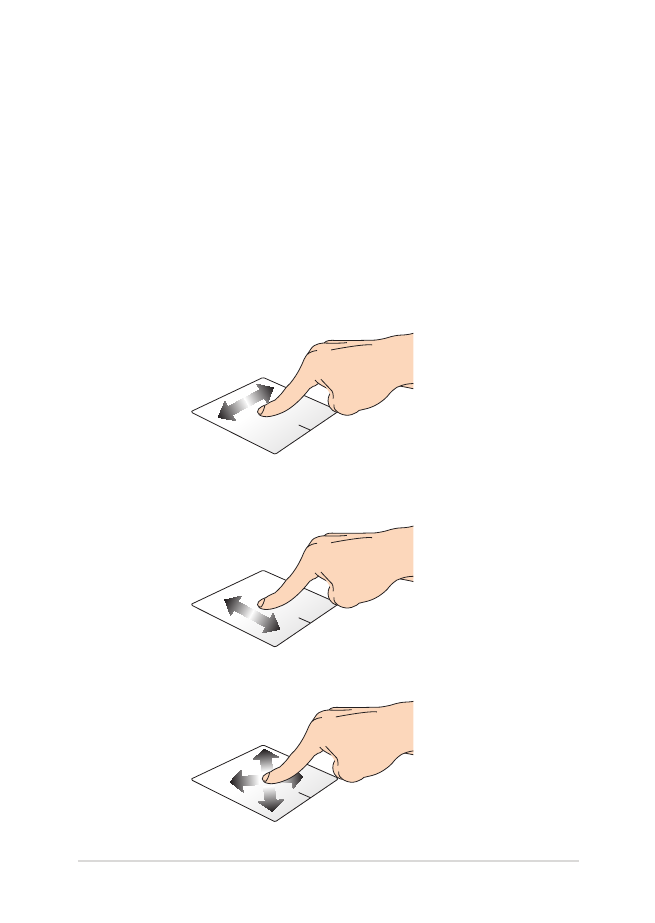
Using the touchpad
Gestures allow you to launch programs and access the settings of your
Notebook PC. Refer to the following illustrations when using hand
gestures on your touchpad.
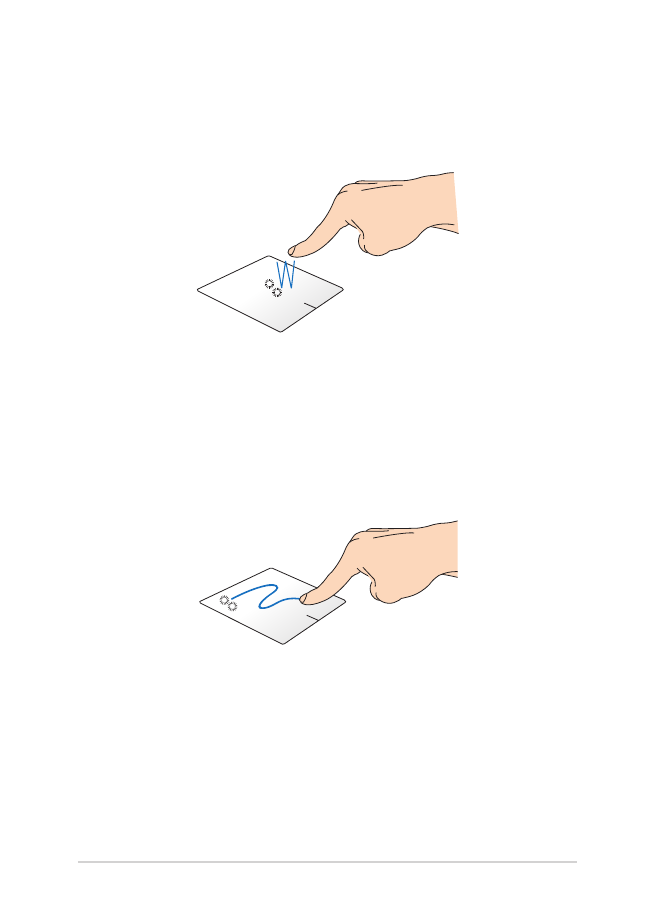
34
Notebook PC E-Manual
One-finger gestures
Tap/Double tap
•
In the Start screen, tap an app to launch it.
•
In Desktop mode, double-tap an application to launch it.
Drag and drop
Double-tap an item, then slide the same finger without lifting it off the
touchpad. To drop the item to its new location, lift your finger from the
touchpad.
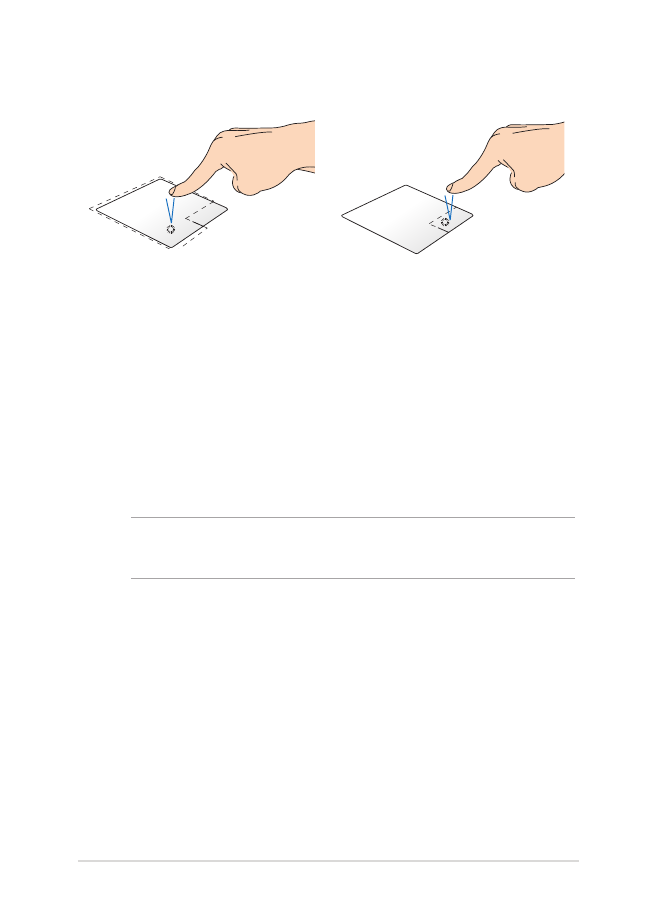
Notebook PC E-Manual
35
Left-click
Right-click
•
In the Start screen, click an
app to launch it.
•
In Desktop mode, double-
click an application to
launch it.
•
In the Start screen, click an
app to select it and launch
the settings bar. You can also
press this button to launch
the All Apps bar.
•
In Desktop mode, use this
button to open the right-
click menu.
NOTE: The areas inside the dotted line represent the locations of the left
mouse button and the right mouse button on the touchpad.
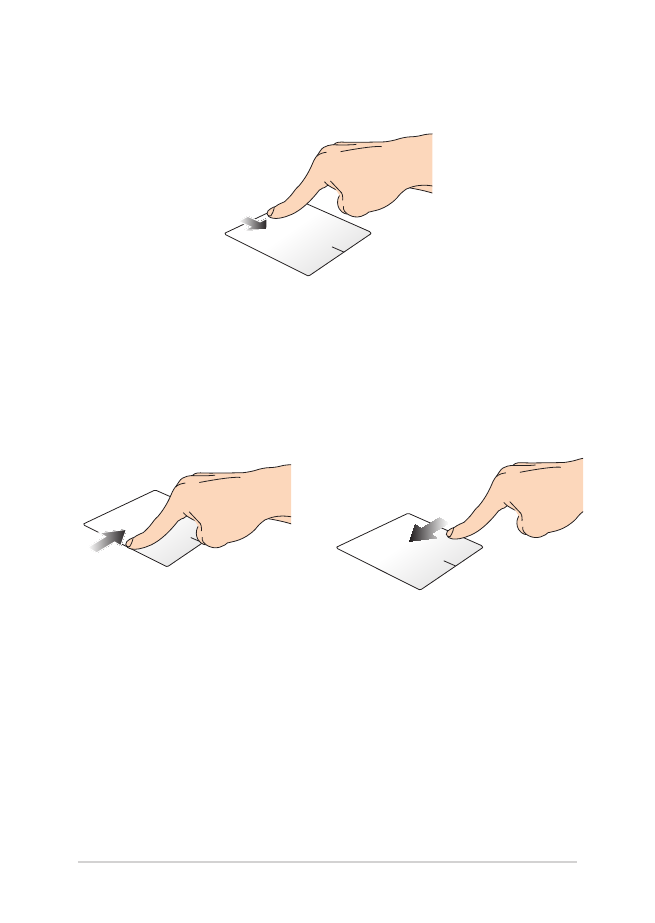
36
Notebook PC E-Manual
Top edge swipe
•
In the Start screen, swipe from the top edge to launch the All
Apps bar.
•
In a running app, swipe from the top edge to view its menu.
Left edge swipe
Right edge swipe
Swipe from the left edge to shuffle
your running apps.
Swipe the right edge to launch
the Charms bar.
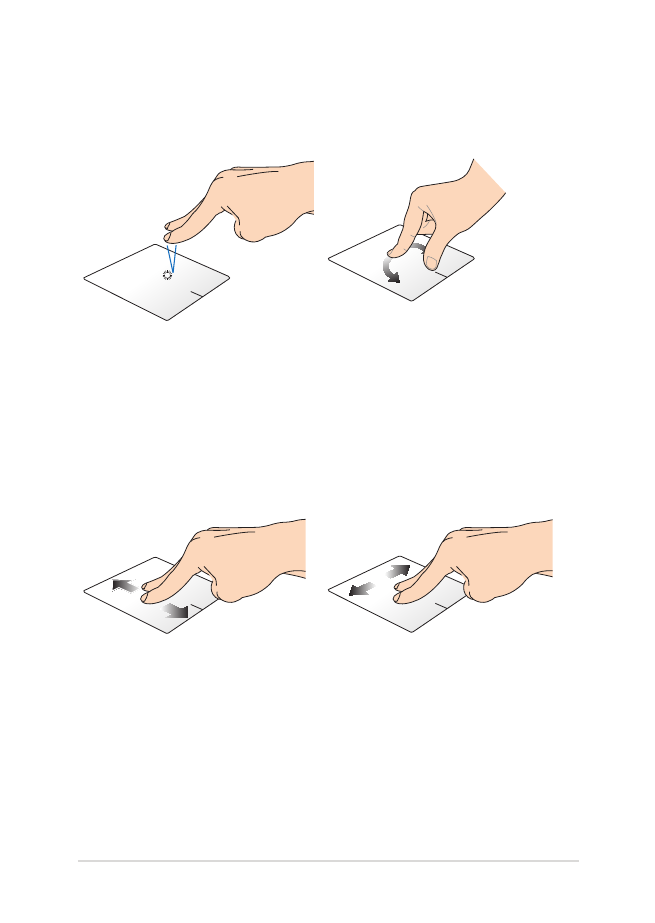
Notebook PC E-Manual
37
Two-finger gestures
Tap
Rotate
Tap two fingers on the touchpad
to simulate the right-click
function.
To rotate an image, place two
fingers on the touchpad then
turn one finger clockwise or
counterclockwise while the other
stays still.
Two-finger scroll (up/down)
Two-finger scroll (left/right)
Slide two fingers to scroll up or
down.
Slide two fingers to scroll left or
right.
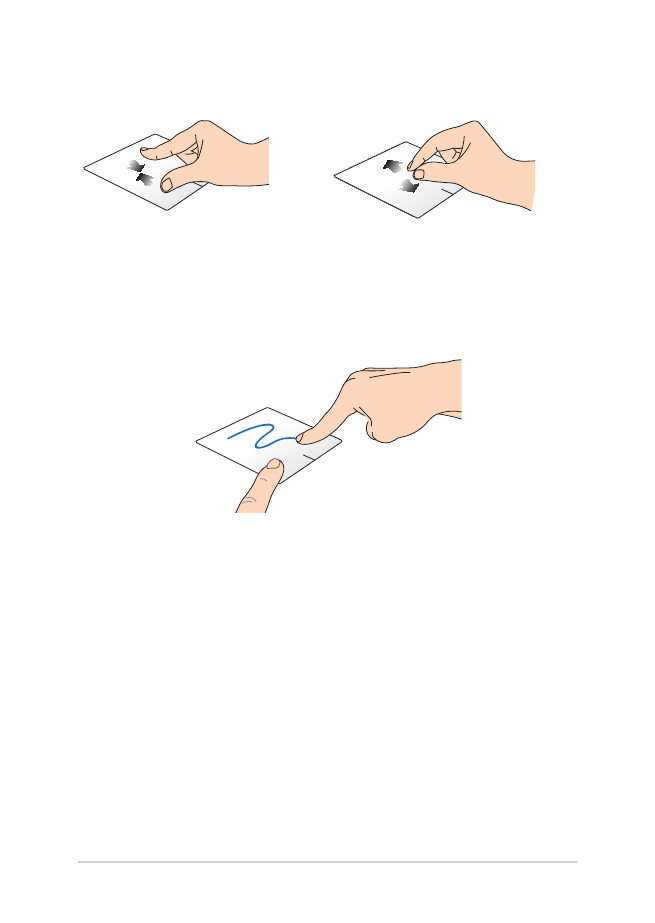
38
Notebook PC E-Manual
Zoom out
Zoom in
Bring together your two fingers on
the touchpad.
Spread apart your two fingers on
the touchpad.
Drag and drop
Select an item then press and hold the left button. Using your other
finger, slide down the touchpad to drag and drop the item to a new
location.
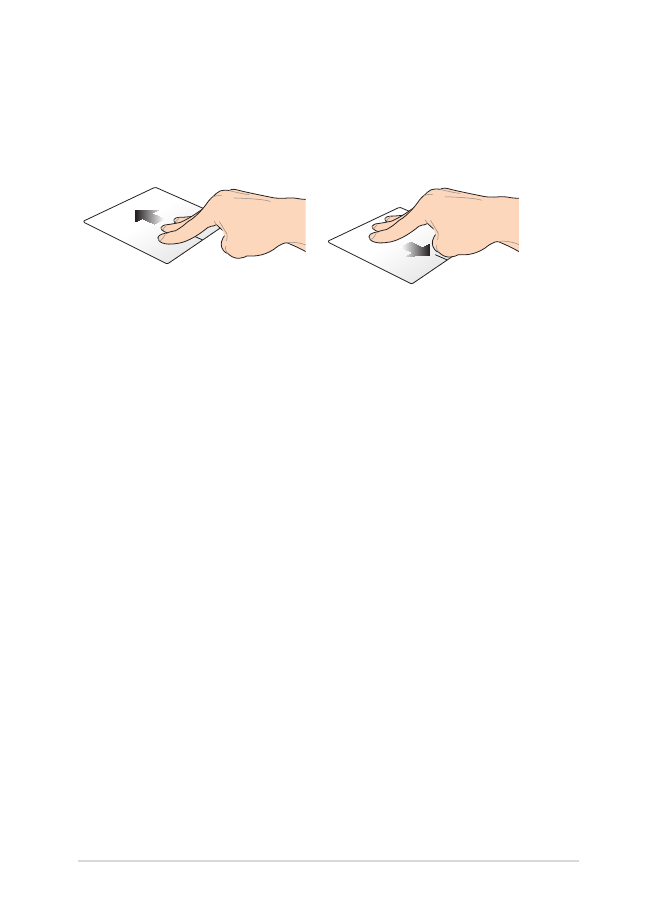
Notebook PC E-Manual
39
Three-finger gestures
Swipe up
Swipe down
Swipe three fingers upward to
show all running applications.
Swipe three fingers downward to
show the Desktop mode.
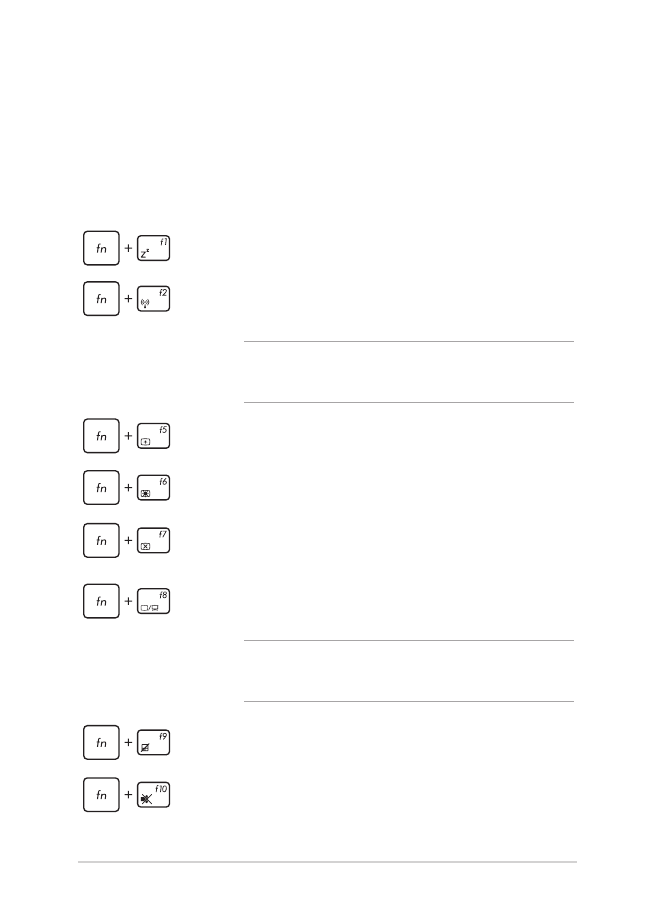
40
Notebook PC E-Manual
Function keys
The function keys on your Notebook PC’s keyboard can trigger the
following commands: