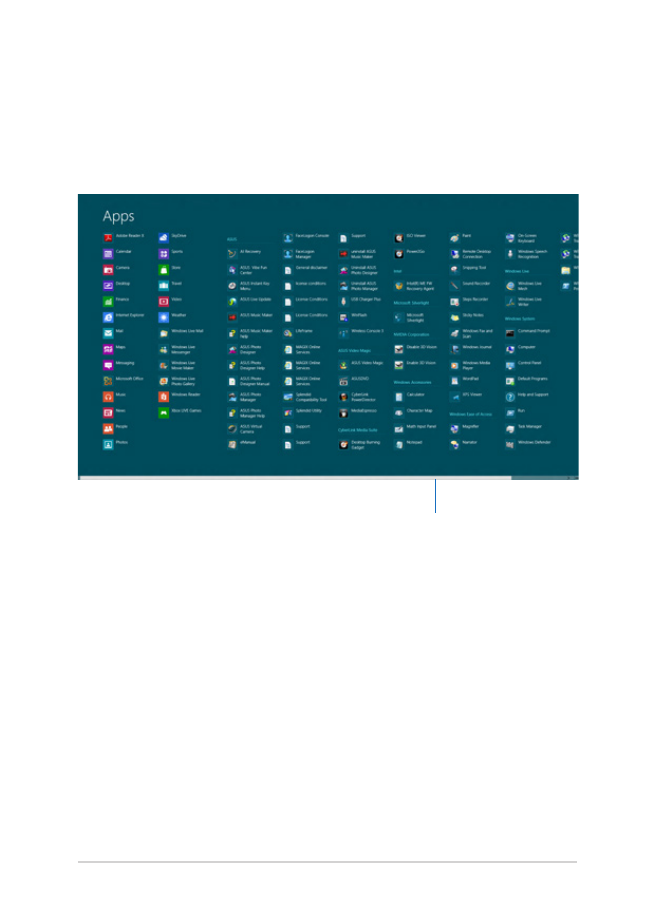
Accessing the Apps screen
Aside from the apps already pinned on your Start screen, you can also
open other applications through the Apps screen.
Horizontal scroll bar
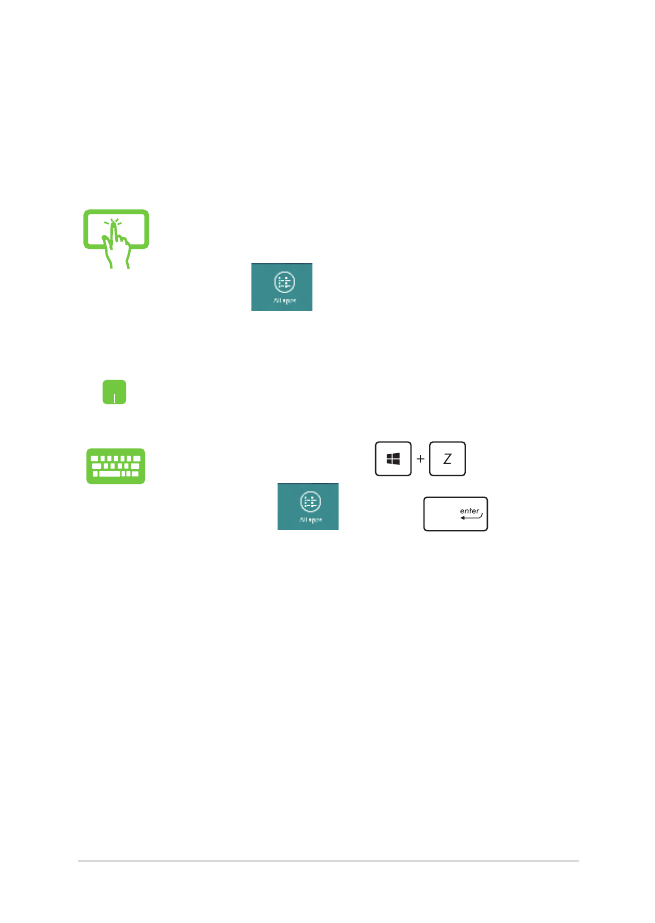
Notebook PC E-Manual
57
Launching the Apps screen
Launch the Apps screen using your Notebook PC's touch screen*,
touchpad, or keyboard.
1.
Swipe from the top or bottom edge of the screen
to launch the All Apps bar.*
2. Tap
to show all installed apps in your
Notebook PC.*
Swipe from the top edge to launch the All Apps bar.
From the Start screen, press
to select the
All Apps icon
then press
.
* on selected models only
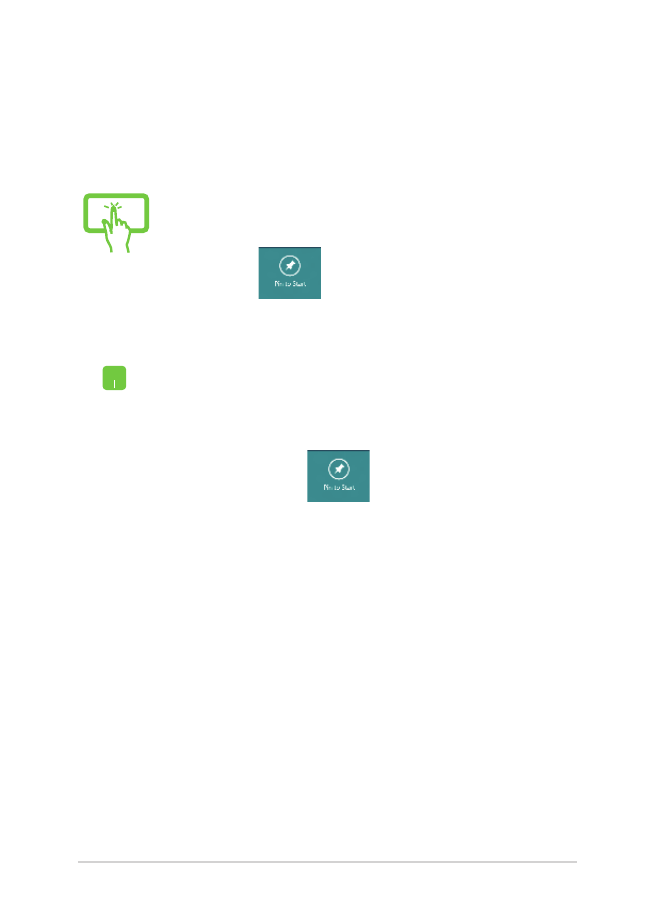
58
Notebook PC E-Manual
Pinning more apps on the Start screen
You can pin more apps on the Start screen using your touch screen* or
touchpad.
1.
In the Apps screen, swipe down the app to select
and launch the settings bar.*
2. Tap
to pin the selected app on the Start
screen.*
1.
Position the mouse pointer over the app you want
to pin on the Start screen.
2.
Right-click on the app to activate its settings.
3.
Tap on the
icon.
* on selected models only
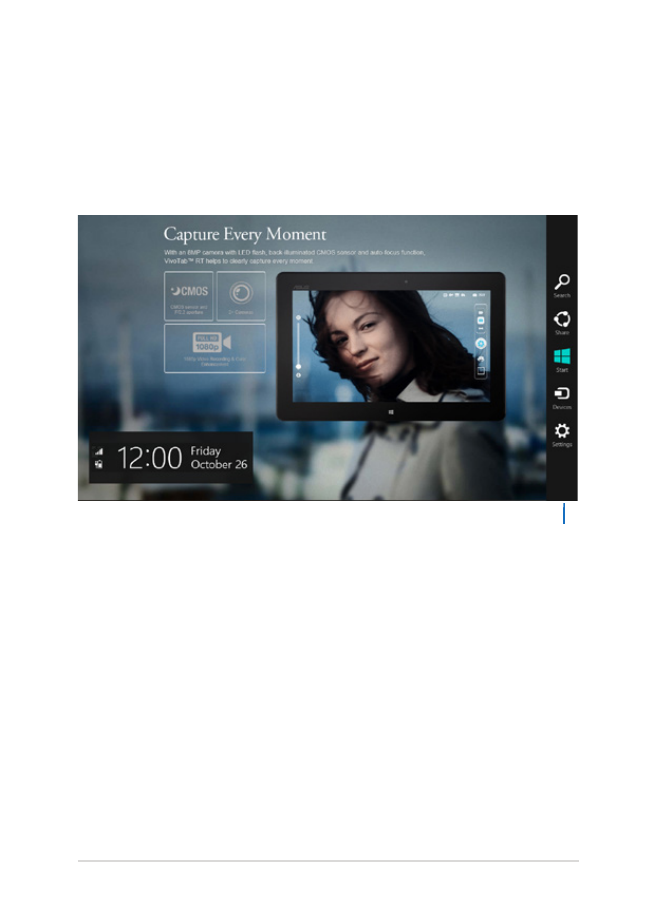
Notebook PC E-Manual
59