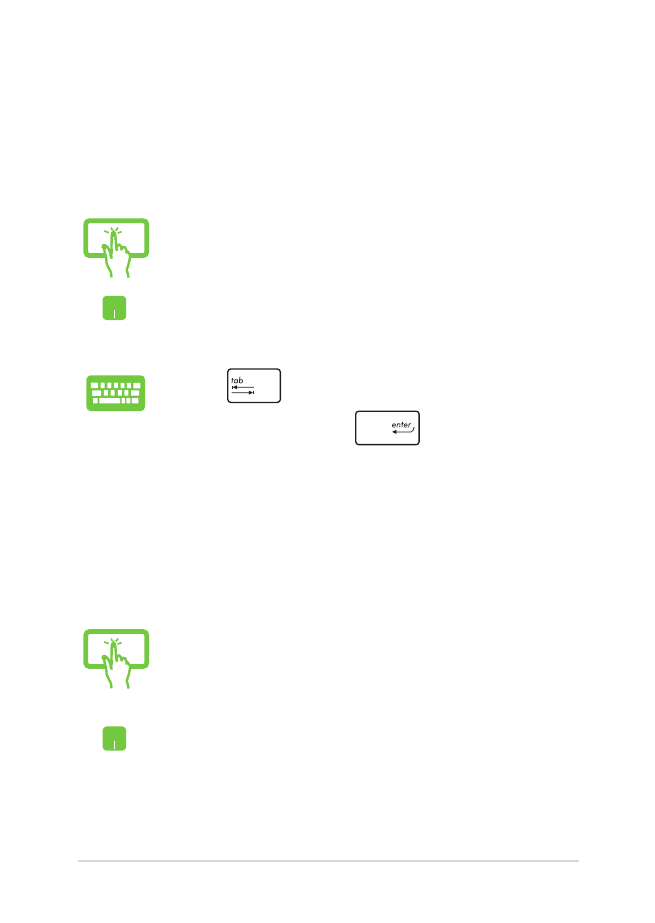
Customizing apps
You can move, resize, unpin, or close apps from the Start screen using
the following steps:
Tap an app to launch it.*
Position your mouse pointer over the app then left-click
or tap once to launch it.
Press
twice then use the arrow keys to browse
through the apps. Press
to launch an app.
Tap and hold the app tile then drag it to a new location.*
Double-tap on the app then drag and drop the app to a
new location.
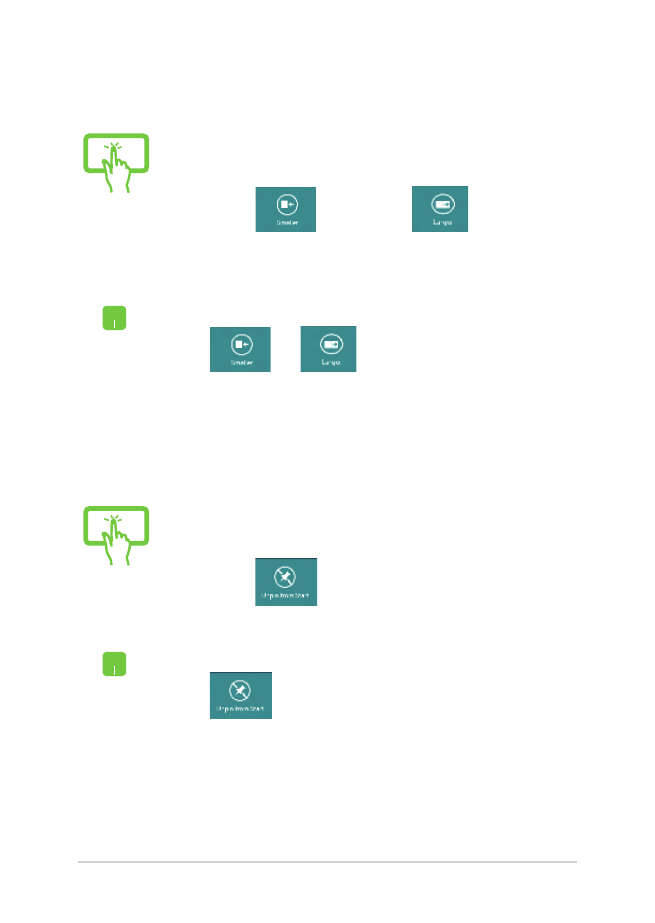
54
Notebook PC E-Manual
1.
Swipe down the app tile to select and launch the
settings bar. *
2. Tap
to reduce or
to enlarge the
app tile. *
Right-click on the app to activate its settings bar then
tap
or
.
1.
Swipe down the app tile to select and launch the
settings bar.*
2. Tap
to unpin an app.*
Right-click on the app to activate the settings bar then
tap
.
Unpinning apps
Resizing apps
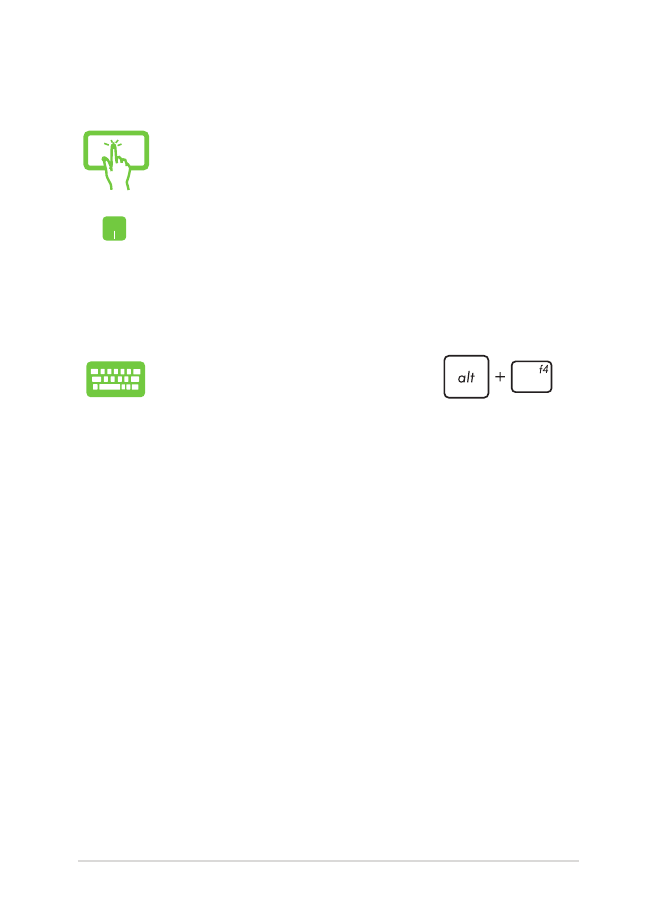
Notebook PC E-Manual
55
Tap and hold the top side of the running app then drag
it down to the bottom of the screen to close it.*
1.
Move your mouse pointer on the top side of the
launched app then wait for the pointer to change
to a hand icon.
2.
Drag then drop the app to the bottom of the
screen to close it.
From the running app’s screen, press
.
Closing apps
* on selected models only
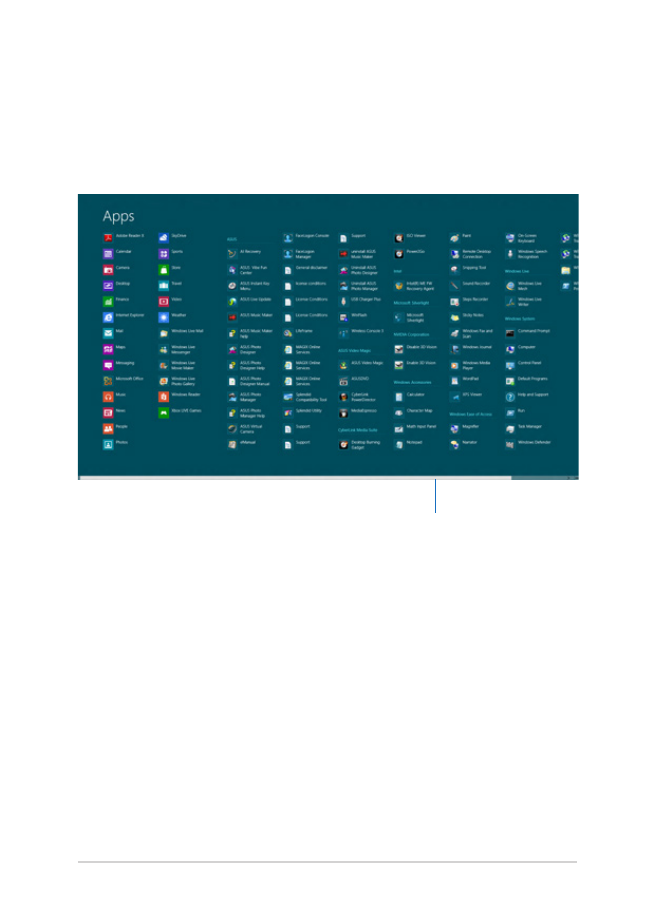
56
Notebook PC E-Manual