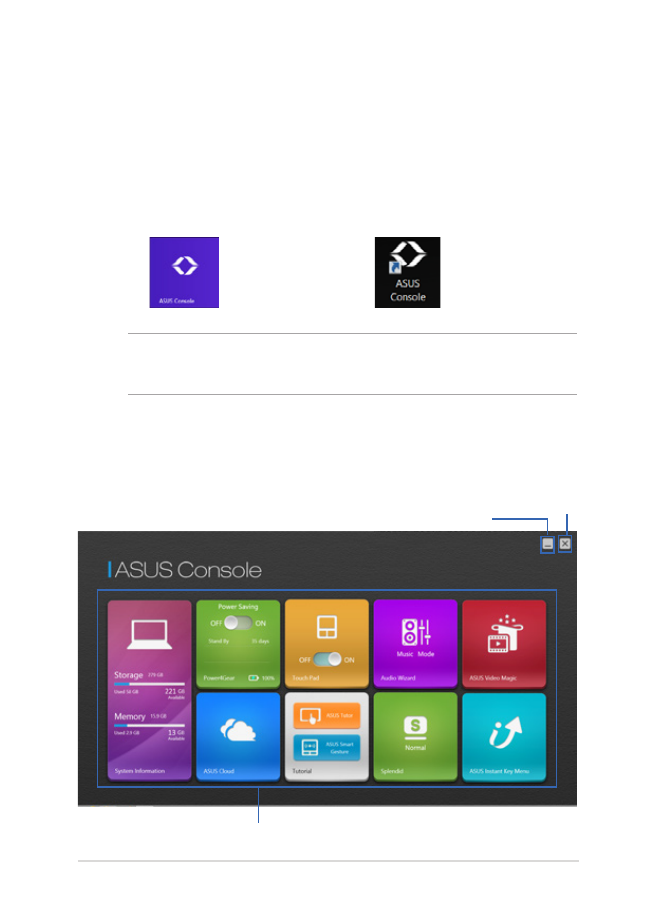
ASUS Console
This Notebook PC comes with the ASUS Console app that provides a
one-tap access to various Windows® 8 settings and ASUS apps included
with your Notebook PC.
Launching ASUS Console
Tap*/click
on the Start screen or
on the Desktop.
NOTE: The ASUS Console is also the default preset of your Instant key
button.
ASUS Console home page
close button
ASUS apps
minimize button
* on selected models only
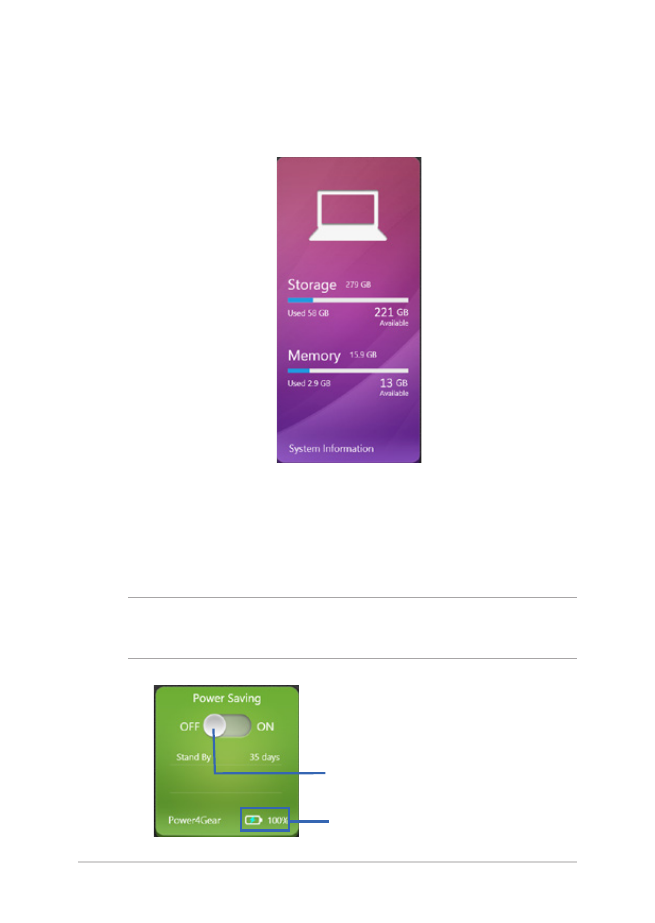
86
Notebook PC E-Manual
System Information
This app shows an overview of your Notebook PC’s system
information in terms of storage and memory space.
Power4Gear
The Power4Gear app inside the ASUS Console home page allows
you to quickly switch between these two power saving options:
Performance and Battery Saving.
NOTE: For more details on Power4Gear, refer to the Power4Gear Hybrid
section in this manual.
Move this switch to the left or
right to turn the Battery Saving
mode off or on.
battery charge status
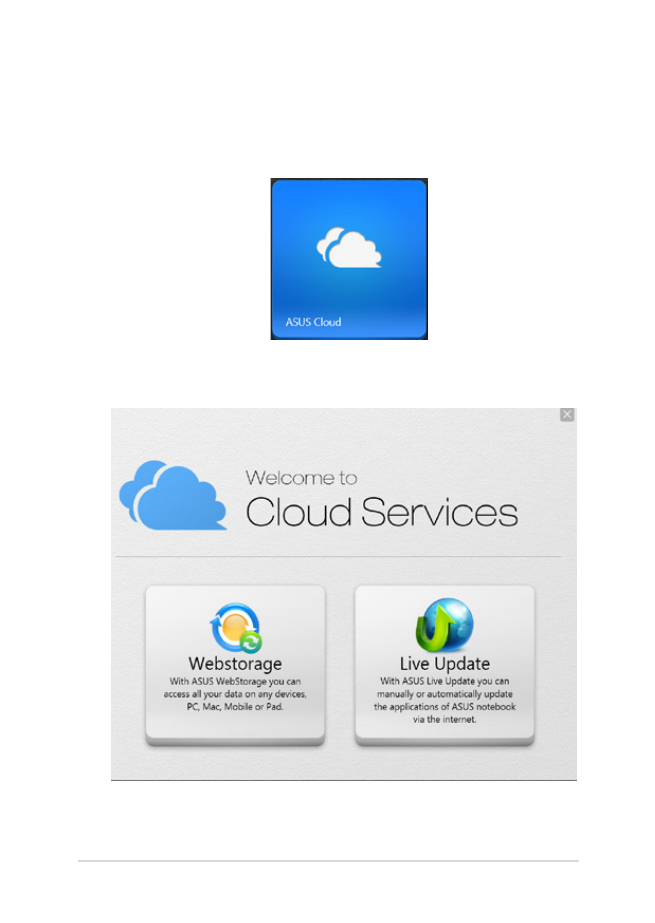
Notebook PC E-Manual
87
ASUS Cloud
Tap*/click this app to launch the ASUS Cloud Services home page
and get quick access to the following cloud-based apps: ASUS
Webstorage and Live Update.
ASUS Cloud Services home page
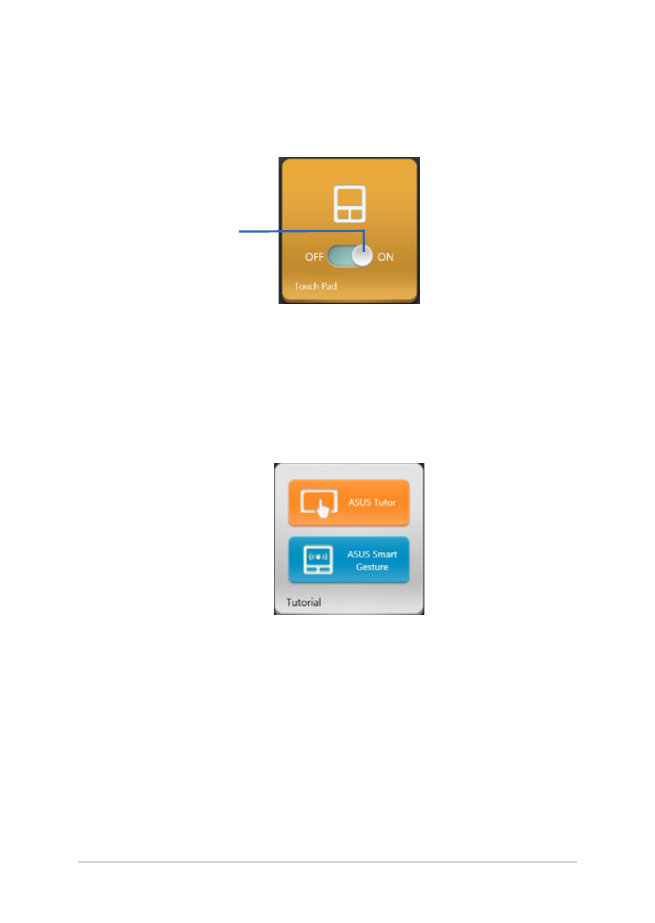
88
Notebook PC E-Manual
Tutorial
Launch the ASUS Tutorial and ASUS Smart Gesture videos by
tapping*/clicking on the icons inside the Tutorial app.
Touch Pad
This app allows you to activate or deactivate the touchpad of your
Notebook PC so you can use the keyboard more conveniently.
Move this switch
to the left or right
to toggle between
OFF and ON.
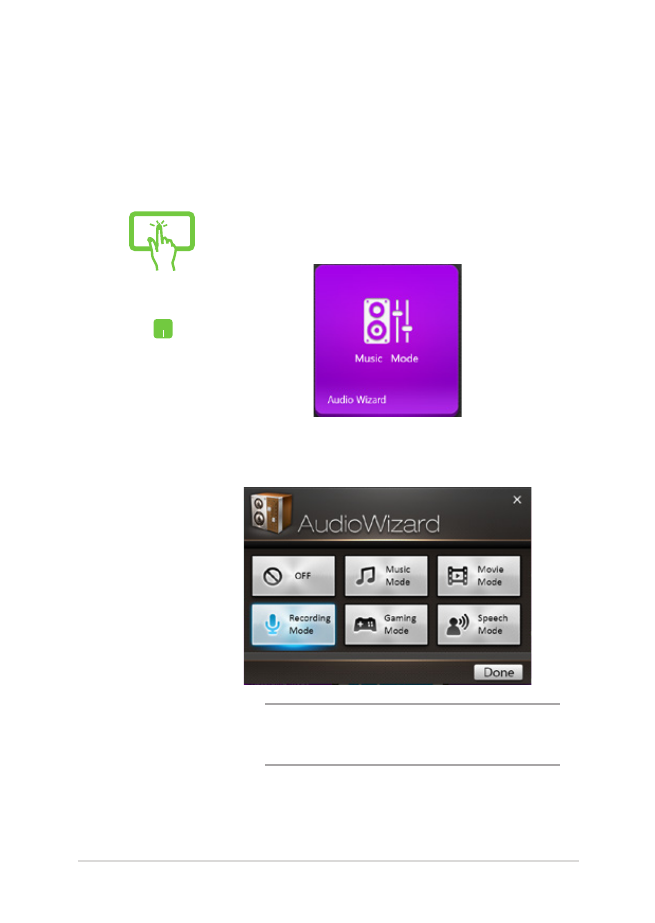
Notebook PC E-Manual
89
Audio Wizard
AudioWizard allows you to customize the sound modes of your
Notebook PC for a clearer audio output that fits actual usage
scenarios.
To use AudioWizard:
or
1. Tap*/click
AudioWizard on the ASUS
Console home page.
2.
In the AudioWizard window, tap*/click the
sound mode you want to activate.
NOTE: Tap*/click OFF if you want to deactivate
any of the sound modes you previously saved.
3.
Tap*/click done to save the selected sound
mode and exit the AudioWizard window.
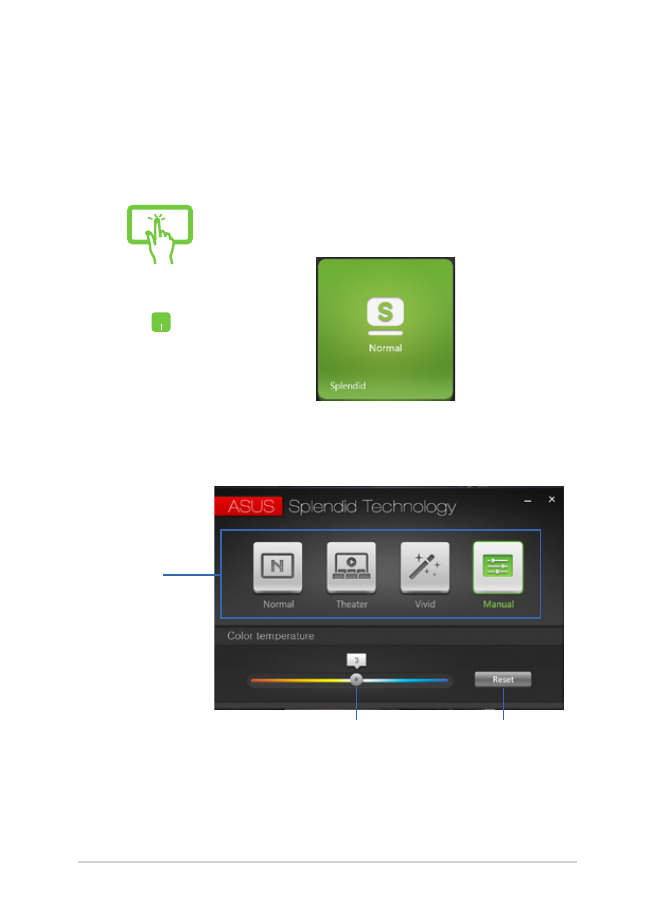
90
Notebook PC E-Manual
Splendid
Tap*/click this app to launch the ASUS Splendid Video
Enhancement Technology window and switch between these
display modes: Normal, Theater, Vivid, Manual.
To use Splendid:
modes
Move the slider to the left
or to the right to adjust the
color temperature manually.
Tap*/click this
if you want to
reset the color
temperature to 0.
* on selected models only
or
1. Tap*/click
Splendid on the ASUS Console
home page.
2.
In the ASUS Splendid Technology window,
tap*/click the mode you want to activate.

Notebook PC E-Manual
91
ASUS Video Magic
This app allows you to launch the Blu-ray Disc Suite of your
Notebook PC. Using this feature, you can play Blu-ray or DVD
discs, edit videos, and convert video files into other formats.
ASUS Instant Key Menu
This app launches the ASUS Instant Key Menu.
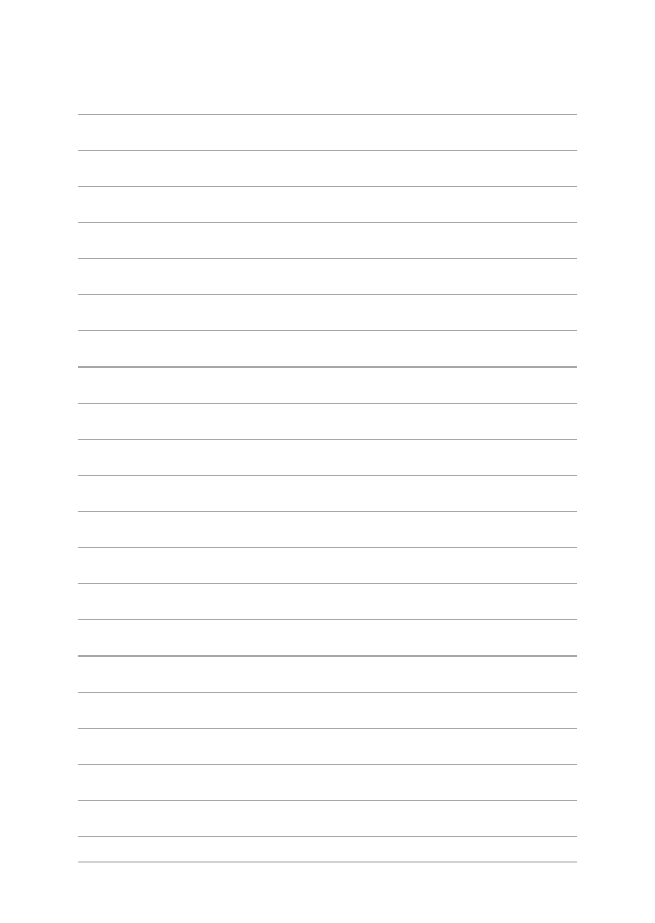
92
Notebook PC E-Manual
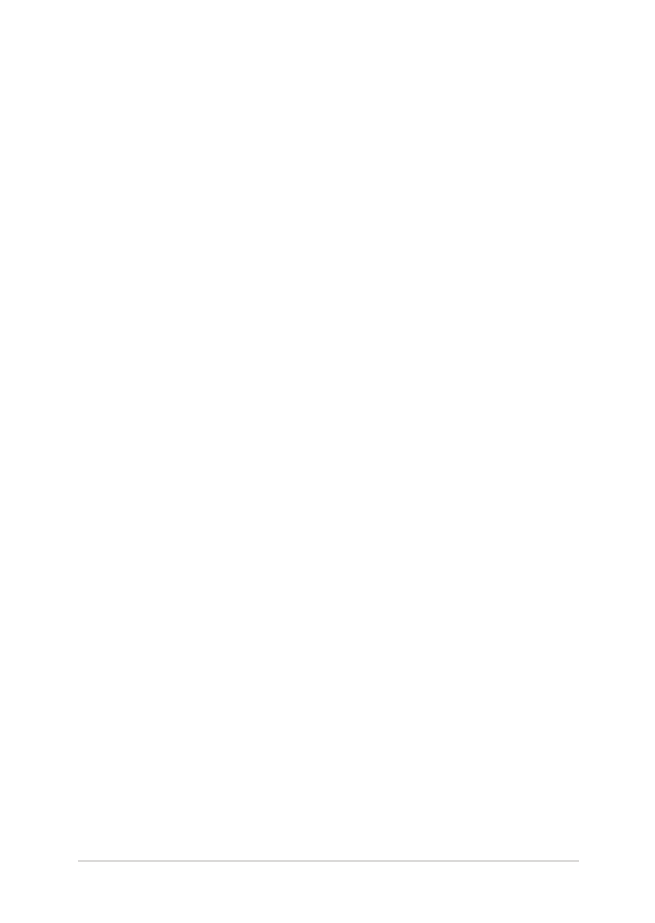
Notebook PC E-Manual
93
Chapter 5: