
BIOS設定
注: 本マニュアルに記載の図や画面は参考用です。実際の画面はモデル
や地域により異なる場合があります。
Boot(起動)
このメニューでは、ブートオプションの優先順位を設定することがで
きます。次の手順に従って設定します。
1.
「Boot」画面で「Boot Option #1」を選択します。
→←
: Select Screen
↑↓
: Select Item
Enter: Select
+/— : Change Opt.
F1 : General Help
F9 : Optimized Defaults
F10 : Save & Exit
ESC : Exit
Boot Configuration
Fast Boot [Enabled]
Launch CSM [Disabled]
Driver Option Priorities
Boot Option Priorities
Boot Option #1 [Windows Boot Manager]
Add New Boot Option
Delete Boot Option
Sets the system
boot order
Aptio Setup Utility - Copyright (C) 2012 American Megatrends, Inc.
Main Advanced
Boot
Security Save & Exit
Version 2.15.1226. Copyright (C) 2012 American Megatrends, Inc.
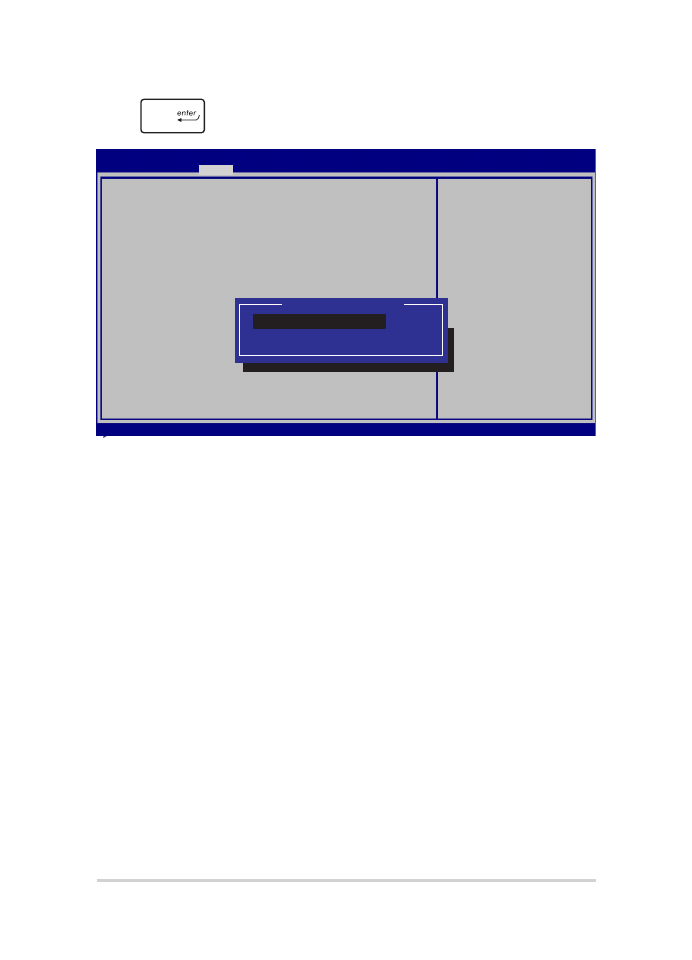
96
ノートパソコン ユーザーマニュアル
2.
を押し、「Boot Option #1」のデバイスを選択します。
→←
: Select Screen
↑↓
: Select Item
Enter: Select
+/— : Change Opt.
F1 : General Help
F9 : Optimized Defaults
F10 : Save & Exit
ESC : Exit
Sets the system
boot order
Aptio Setup Utility - Copyright (C) 2012 American Megatrends, Inc.
Main Advanced
Boot
Security Save & Exit
Version 2.15.1226. Copyright (C) 2012 American Megatrends, Inc.
Boot Configuration
Fast Boot [Enabled]
Launch CSM [Disabled]
Driver Option Priorities
Boot Option Priorities
Boot Option #1 [Windows Boot Manager]
Add New Boot Option
Delete Boot Option
Boot Option #1
Windows Boot Manager
Disabled
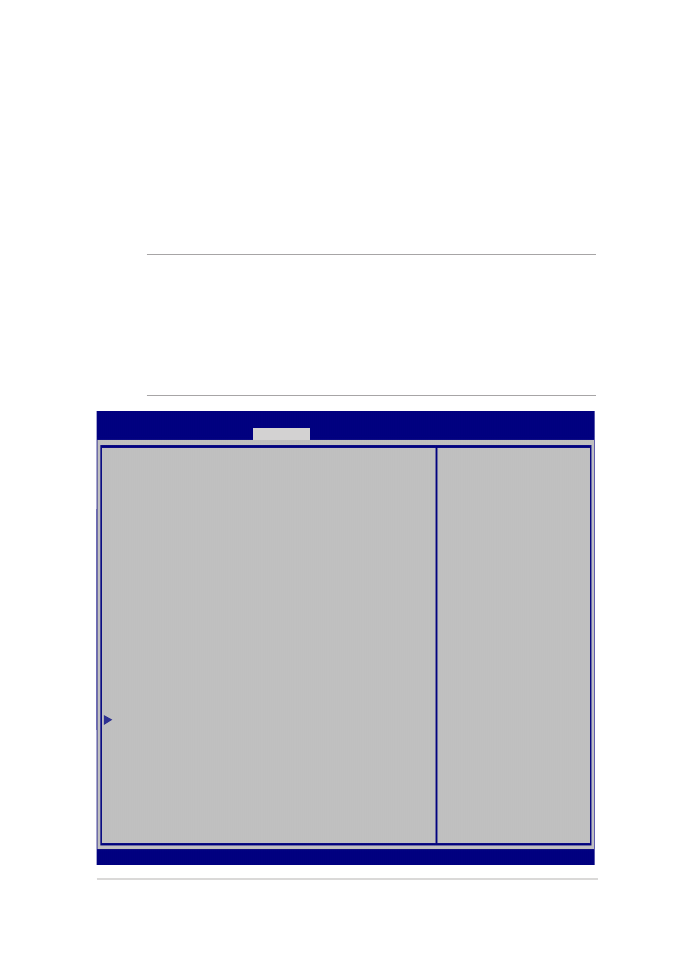
ノートパソコン ユーザーマニュアル
97
Security(セキュリティ)
このメニューでは、管理者パスワードとユーザーパスワードを設定する
ことができます。また、ノートパソコンの記憶装置、入力/出力(I/O)イ
ンターフェース、USBインターフェースへのアクセスを制御することがも
できます。
注:
•
「User Password」を設定すると、OSを起動する際にパス
ワードの入力を求めるプロンプトが表示されます。
•
「Administrator Password」を設定すると、BIOSを起動する
際にパスワードの入力を求めるプロンプトが表示されます。
Password Description
If ONLY the Administrator’s password is set,
then this only limits access to Setup and is
only asked for when entering Setup. If ONLY
the user’s password is set, then this is a
power on password and must be entered to boot
or enter Setup. In Setup, the User will have
Administrator rights.
Administrator Password Status NOT INSTALLED
User Password Status NOT INSTALLED
Administrator Password
User Password
HDD Password Status : NOT INSTALLED
Set Master Password
Set User Password
I/O Interface Security
System Mode state User
Secure Boot state Enabled
Secure Boot Control [Enabled]
Key Management
Set Administrator
Password. The
password length
must be in the
following range:
Minimum length 3
Maximum length 20
Aptio Setup Utility - Copyright (C) 2012 American Megatrends, Inc.
Main Advanced Boot
Security
Save & Exit
→←
: Select Screen
↑↓
: Select Item
Enter: Select
+/— : Change Opt.
F1 : General Help
F9 : Optimized Defaults
F10 : Save & Exit
ESC : Exit
Version 2.15.1226. Copyright (C) 2012 American Megatrends, Inc.
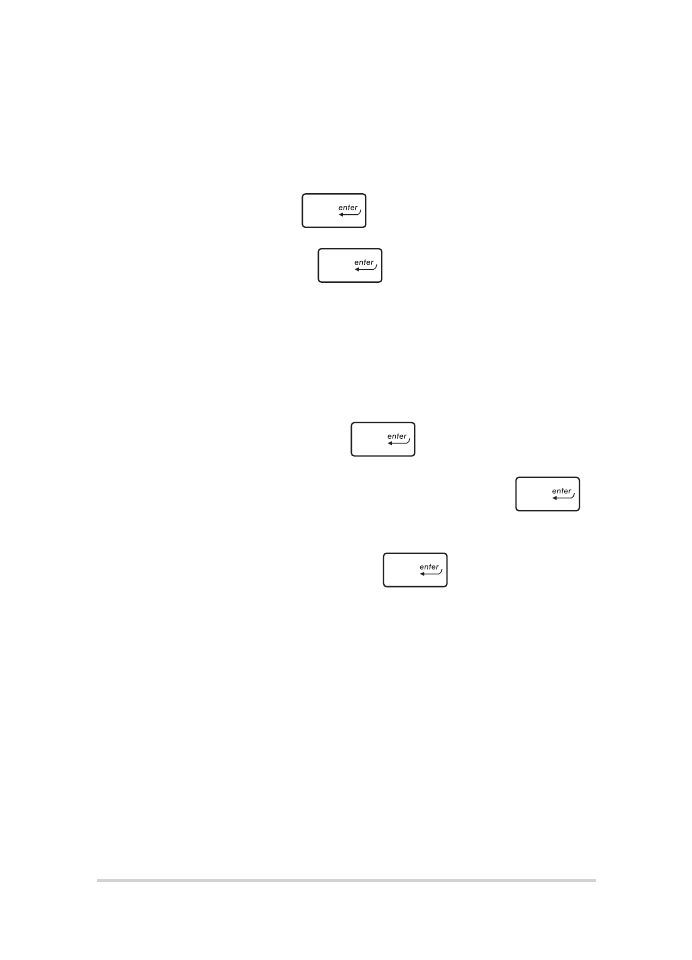
98
ノートパソコン ユーザーマニュアル
パスワードの設定
1.
「Security」タブを選択し、「Administrator Password」また
は「User Password」を選択します。
2.
パスワードを入力し、
を押します。
3.
パスワードを再入力し、
を押します。
パスワードを削除する
1.
「Security」タブを選択し、「Administrator Password」また
は「User Password」を選択します。
2.
現在のパスワードを入力し、
を押します。
3.
「Create New Password」の欄を空欄にしたまま、
を押します。
4.
確認ボックスで「Yes」を選択し、
を押します。
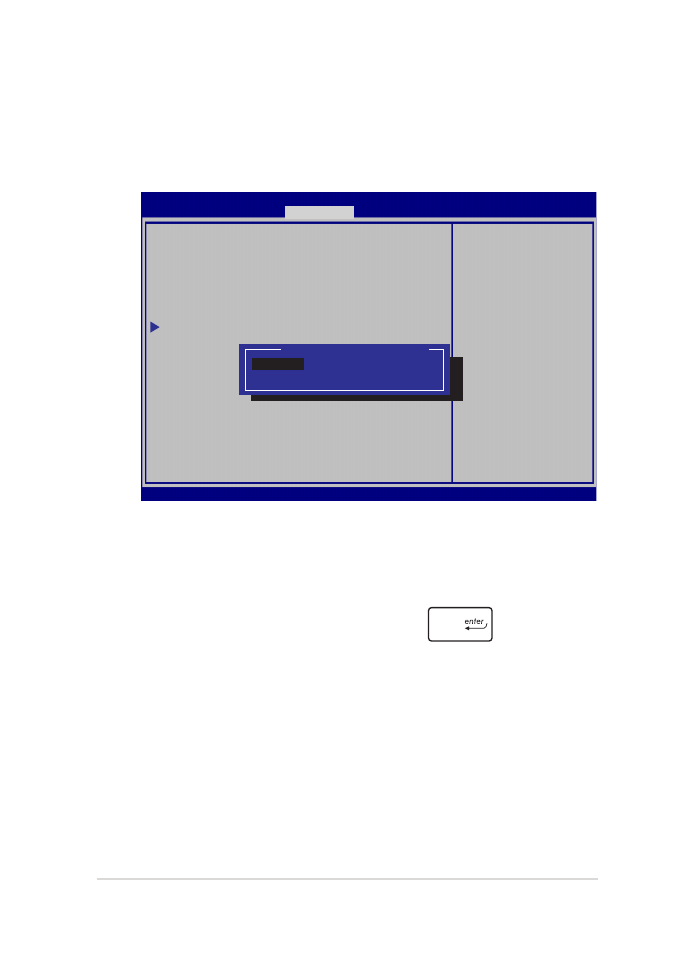
ノートパソコン ユーザーマニュアル
99
I/O Interface Security(I/Oインターフェースセキュリティ)
Securityメニューでは、I/Oインタフェースセキュリティにアクセ
スし、本機の一部のインターフェース機能をロック/ロック解除
することができます。
インターフェイスをロックする
1. 「Security」画面で「I/O Interface Security」を選択します。
2. ロックするインターフェースを選択し
を押します。
3. 「Lock」を選択します。
I/O Interface Security
LAN Network Interface [UnLock]
Wireless Network Interface [UnLock]
HD AUDIO Interface [UnLock]
USB Interface Security
If Locked, LAN
controller will
be disabled.
Aptio Setup Utility - Copyright (C) 2012 American Megatrends, Inc.
Security
→←
: Select Screen
↑↓
: Select Item
Enter: Select
+/— : Change Opt.
F1 : General Help
F9 : Optimized
Defaults
F10 : Save & Exit
ESC : Exit
Version 2.15.1226. Copyright (C) 2012 American Megatrends, Inc.
LAN Network Interface
Lock
UnLock
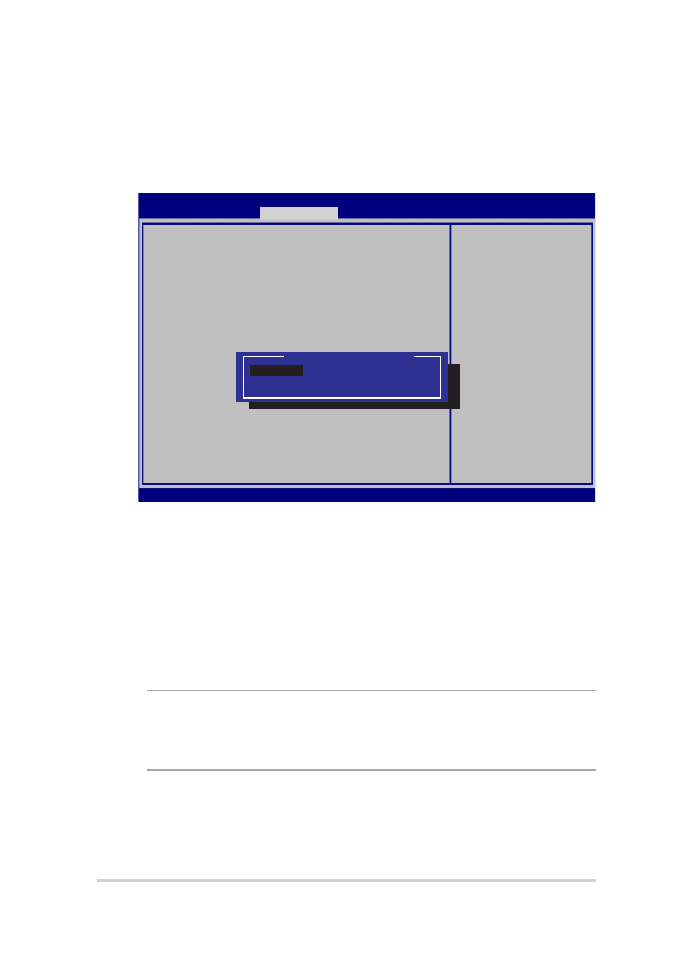
100
ノートパソコン ユーザーマニュアル
USB Interface Security(USBインタフェースセキュリティ)
I/Oインターフェースセキュリティメニューでは、USBインター
フェースセキュリティにアクセスし、ポートとデバイスをロック/
ロック解除することができます。
USBインターフェースをロックする
1. 「Security」画面で「I/O Interface Security」→
「USB Interface Security」の順に選択します。
2. ロックするインターフェースを選択し、「Lock」を選択し
ます。
注: 「USB Interface」を「Lock」に設定すると、「USB Interface
Security」の「External Ports」と他のデバイスはロックされ、非表示
になります。
Version 2.15.1226. Copyright (C) 2012 American Megatrends, Inc.
USB Interface Security
USB Interface [UnLock]
External Ports [UnLock]
CMOS Camera [UnLock]
Card Reader [UnLock]
If Locked, all
USB device
will be
disabled
Aptio Setup Utility - Copyright (C) 2012 American Megatrends, Inc.
Security
→←
: Select Screen
↑↓
: Select Item
Enter: Select
+/— : Change Opt.
F1 : General Help
F9 : Optimized
Defaults
F10 : Save & Exit
ESC : Exit
USB Interface
Lock
UnLock
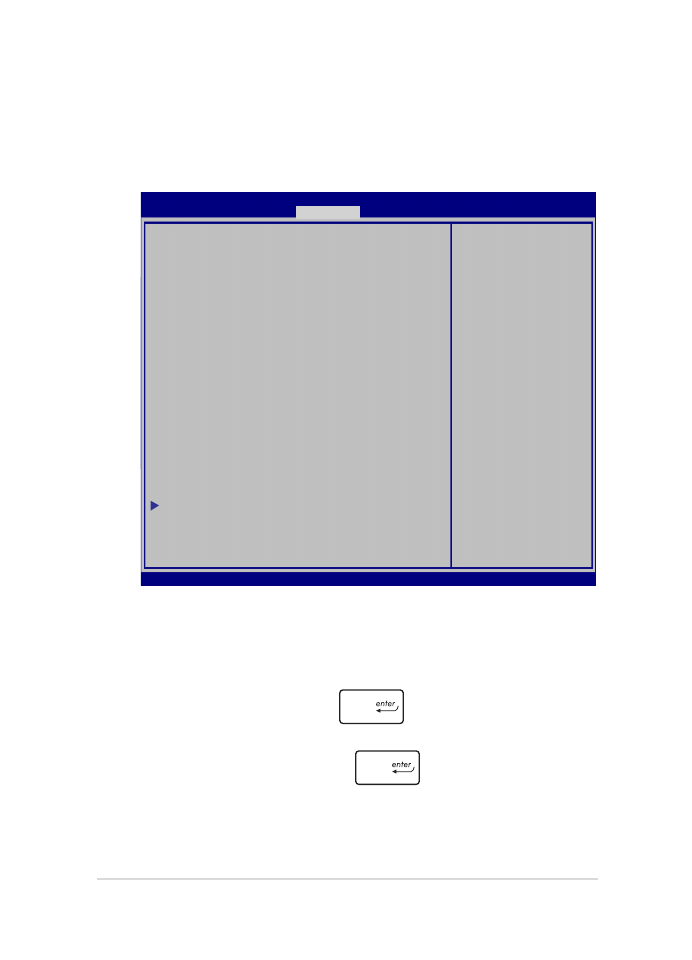
ノートパソコン ユーザーマニュアル
101
マスターパスワードの設定
Securityメニューの「Set Master Password」オプションでは、
パスワードによる内蔵記憶装置へのアクセス制御の設定が可能
です。
記憶装置のパスワードを設定する
1. 「Security」画面で「Set Master Password」を選択します。
2. パスワードを入力し、
を押します。
3. パスワードを再入力し、
を押します。
4. 「Set User Password」を選択し、上記の手順と同様に
ユーザーパスワードを設定します。
Aptio Setup Utility - Copyright (C) 2011 American Megatrends, Inc.
Set HDD Master
Password.
***Advisable to
Power Cycle System
after Setting Hard
Disk Passwords***
Aptio Setup Utility - Copyright (C) 2012 American Megatrends, Inc.
Main Advanced Boot
Security
Save & Exit
→←
: Select
Screen
↑↓
: Select Item
Enter: Select
+/— : Change Opt.
F1 : General Help
F9 : Optimized
Defaults
F10 : Save & Exit
ESC : Exit
Version 2.15.1226. Copyright (C) 2012 American Megatrends, Inc.
Password Description
If ONLY the Administrator’s password is
set,then this only limits access to Setup
and is only asked for when entering Setup.
If ONLY the user’s password is set, then
this is a power on password and must be
entered to boot or enter Setup. In Setup,
the User will have Administrator rights.
Administrator Password Status NOT INSTALLED
User Password Status NOT INSTALLED
Administrator Password
User Password
HDD Password Status : NOT INSTALLED
Set Master Password
Set User Password
I/O Interface Security
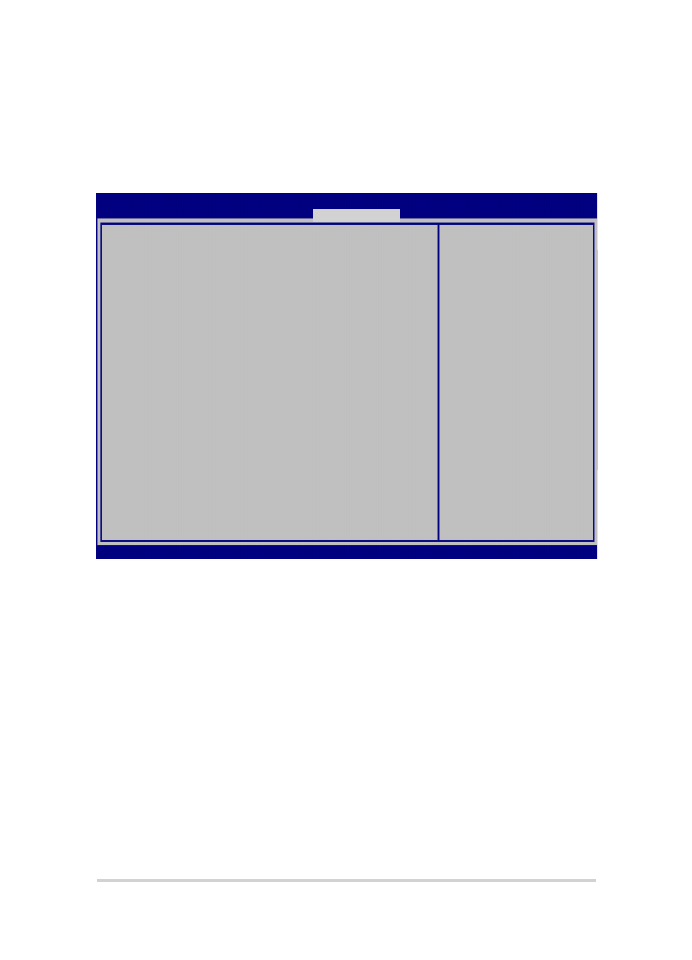
102
ノートパソコン ユーザーマニュアル
Save & Exit(保存して終了)
設定変更を保存するには、BIOSを終了する前に「Save Changes and
Exit」を選択します。
Aptio Setup Utility - Copyright (C) 2012 American Megatrends, Inc.
Main Advanced Boot Security
Save & Exit
→←
: Select Screen
↑↓
: Select Item
Enter: Select
+/— : Change Opt.
F1 : General Help
F9 : Optimized Defaults
F10 : Save & Exit
ESC : Exit
Version 2.15.1226. Copyright (C) 2012 American Megatrends, Inc.
Save Changes and Exit
Discard Changes and Exit
Save Options
Save Changes
Discard Changes
Restore Defaults
Boot Override
Windows Boot Manager
Launch EFI Shell from filesystem device
Exit system setup
after saving the
changes.
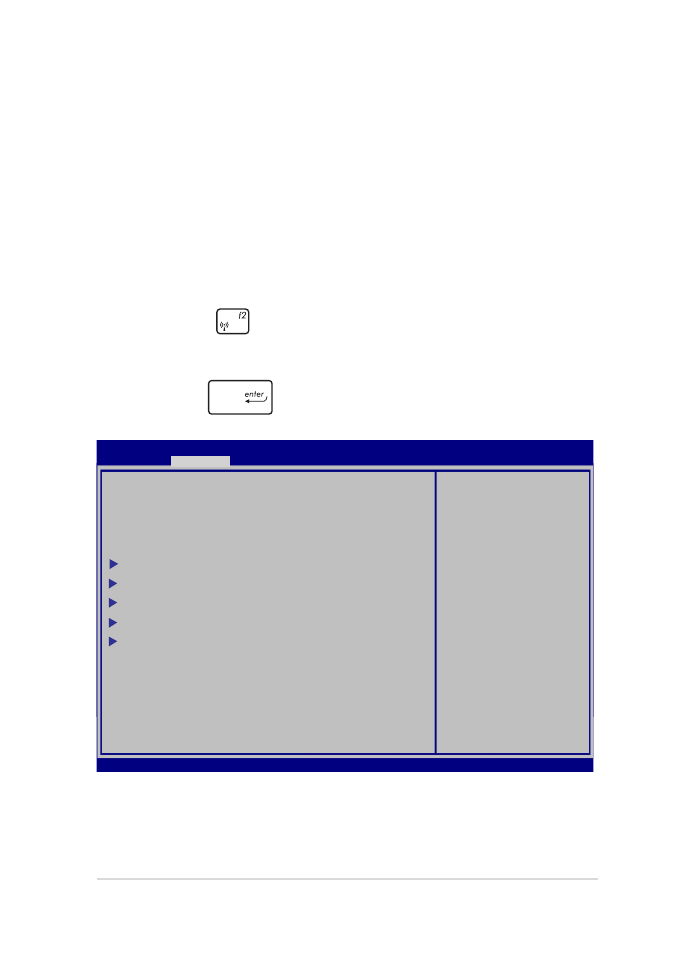
ノートパソコン ユーザーマニュアル
103
BIOS更新
1.
ASUSオフィシャルサイトから本機のモデルを確認し、最新の
BIOSファイルをダウンロードします。
2.
USBメモリーなどにダウンロードしたBIOSファイルのコピーを保
存します。
3.
BIOSファイルを保存したデバイスをノートパソコンに接続し
ます。
4.
POST中に
を押し、本機を再起動します。
5.
BIOSメニューから「Advanced」→「Start Easy Flash」の順に
選択し、
を押します。
Aptio Setup Utility - Copyright (C) 2011 American Megatrends, Inc.
Start Easy Flash
Internal Pointing Device [Enabled]
Wake on Lid Open [Enabled]
Power Off Energy Saving [Enabled]
SATA Configuration
Graphics Configuration
Intel (R) Anti-Theft Technology Corporation
USB Configuration
Network Stack
Press Enter to
run the utility to
select and update
BIOS.
Aptio Setup Utility - Copyright (C) 2012 American Megatrends, Inc.
Main
Advanced
Boot Security Save & Exit
→←
: Select Screen
↑↓
: Select Item
Enter: Select
+/— : Change Opt.
F1 : General Help
F9 : Optimized Defaults
F10 : Save & Exit
ESC : Exit
Version 2.15.1226. Copyright (C) 2012 American Megatrends, Inc.
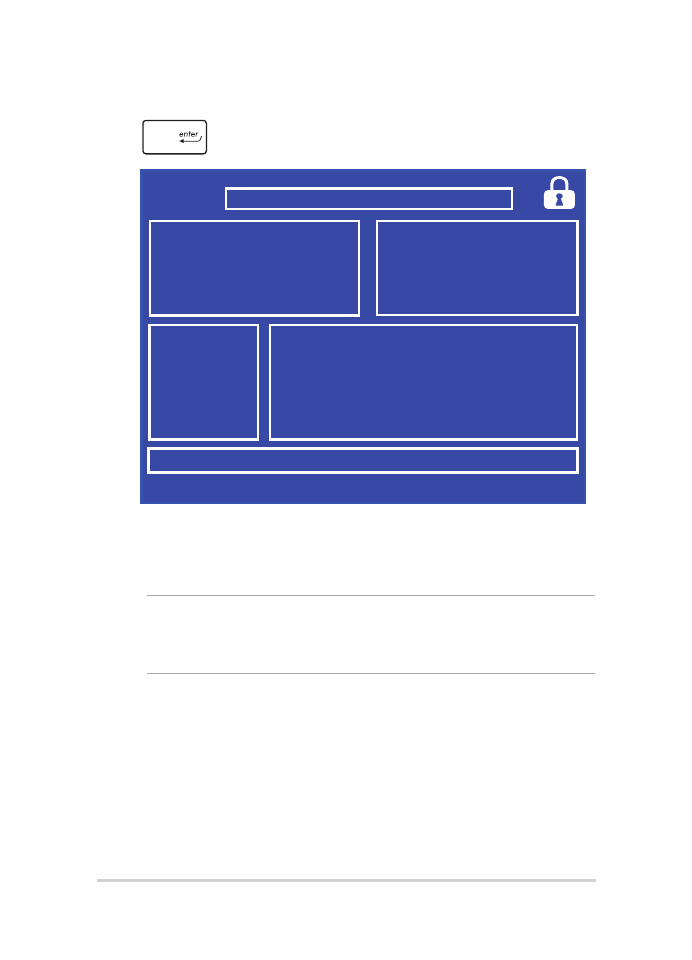
104
ノートパソコン ユーザーマニュアル
7.
BIOS更新後、「Exit」→「Restore Defaults」の順に選択し、シ
ステムにデフォルト設定をロードします。
6.
フラッシュドライブに保存したBIOSファイルを参照し、
を押します。
FSO
FS1
FS2
FS3
FS4
0 EFI
<DIR>
ASUSTek Easy Flash Utility
[←→]: Switch [↑↓]: Choose [q]: Exit [Enter]: Enter/Execute
Current BIOS
Platform: G550
Version: 101
Build Date: Oct 26 2012
Build Time: 11:51:05
New BIOS
Platform: Unknown
Version: Unknown
Build Date: Unknown
Build Time: Unknown
FLASH TYPE:
MXIC 25L Series
注: BIOS更新後、モデルによっては機器がシャットダウンしますが、その
場合は、再度、BIOS Setupにアクセスし、項目7の手順でシステムにデ
フォルト設定をロードしてください。
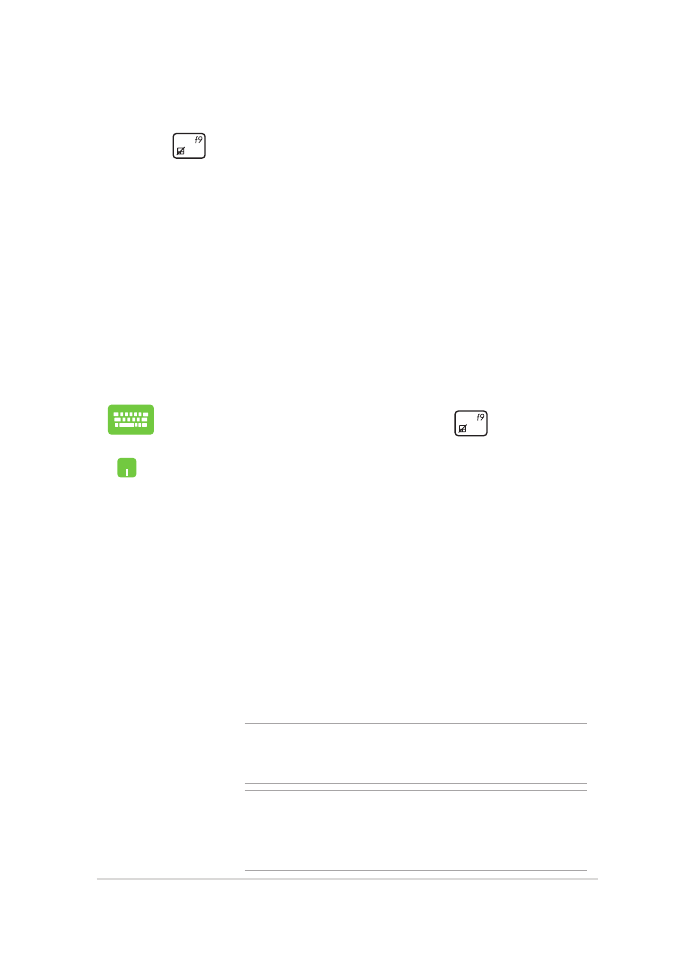
ノートパソコン ユーザーマニュアル
105